WPF 模仿微信顶部断网提示气泡
时间:2020-06-14 18:20:48
收藏:0
阅读:85
原文:WPF 模仿微信顶部断网提示气泡
直接看顶部气泡的效果吧
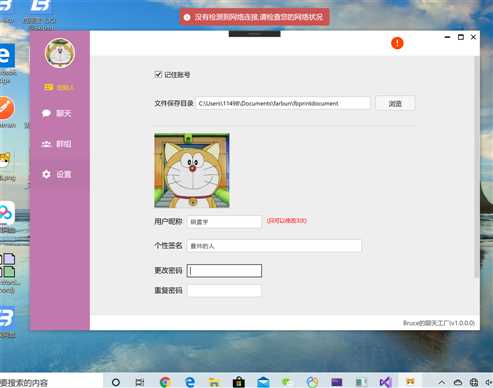
顶部气泡主要要做三个工作
1.定位到顶部居中
2.气泡需要跟随窗体
3.气泡不可以遮挡住其他程序界面
原生的WPF Poupu控件不会跟随目标移动且在Z轴上会置顶,所以存在打开其他程序被气泡遮挡的问题。我们需要一一解决。
1.气泡跟随目标移动,采用附加属性的方法,在change方法里设置气泡的位置与目标的位置相对变化即可,直接上代码
public static class PopopHelper { public static DependencyObject GetPopupPlacementTarget(DependencyObject obj) { return (DependencyObject)obj.GetValue(PopupPlacementTargetProperty); } public static void SetPopupPlacementTarget(DependencyObject obj, DependencyObject value) { obj.SetValue(PopupPlacementTargetProperty, value); } // Using a DependencyProperty as the backing store for PopupPlacementTarget. This enables animation, styling, binding, etc... public static readonly DependencyProperty PopupPlacementTargetProperty = DependencyProperty.RegisterAttached("PopupPlacementTarget", typeof(DependencyObject), typeof(PopopHelper), new PropertyMetadata(null, OnPopupPlacementTargetChanged)); private static void OnPopupPlacementTargetChanged(DependencyObject d, DependencyPropertyChangedEventArgs e) { if (e.NewValue != null) { DependencyObject popupPopupPlacementTarget = e.NewValue as DependencyObject; Popup pop = d as Popup; Window w = Window.GetWindow(popupPopupPlacementTarget); if (null != w) { w.LocationChanged += delegate { var offset = pop.HorizontalOffset; pop.HorizontalOffset = offset + 1; pop.HorizontalOffset = offset; }; } } } }
在xaml中的使用办法:
helpers:PopopHelper.PopupPlacementTarget="{Binding ElementName=mainwindow}"
2.需要气泡不置顶遮挡其他打开的程序,这里是借鉴的网上的一张办法,亲测可用。
public class PopupNonTopmost : Popup { public static DependencyProperty TopmostProperty = Window.TopmostProperty.AddOwner( typeof(PopupNonTopmost), new FrameworkPropertyMetadata(false, OnTopmostChanged)); public bool Topmost { get { return (bool)GetValue(TopmostProperty); } set { SetValue(TopmostProperty, value); } } private static void OnTopmostChanged(DependencyObject obj, DependencyPropertyChangedEventArgs e) { (obj as PopupNonTopmost).UpdateWindow(); } protected override void OnOpened(EventArgs e) { UpdateWindow(); } private void UpdateWindow() { var hwnd = ((HwndSource)PresentationSource.FromVisual(this.Child)).Handle; RECT rect; if (GetWindowRect(hwnd, out rect)) { SetWindowPos(hwnd, Topmost ? -1 : -2, rect.Left, rect.Top, (int)this.Width, (int)this.Height, 0); } } #region P/Invoke imports & definitions [StructLayout(LayoutKind.Sequential)] public struct RECT { public int Left; public int Top; public int Right; public int Bottom; } [DllImport("user32.dll")] [return: MarshalAs(UnmanagedType.Bool)] private static extern bool GetWindowRect(IntPtr hWnd, out RECT lpRect); [DllImport("user32", EntryPoint = "SetWindowPos")] private static extern int SetWindowPos(IntPtr hWnd, int hwndInsertAfter, int x, int y, int cx, int cy, int wFlags); #endregion }
在xaml中就需要把我们的Popup改成这里的继承控件了。
helpers:PopupNonTopmost
3.定位问题,
如果是置顶,大家可以用top,然后设置width来居中,不要问我为什么width可以居中,我自己试的。。。
也可以用官方的办法,采用custom的定位方式,然后后台代码去调位置,但是这样调试比较麻烦,可能需要一直开关调试程序。
我建议用两种一起使用如下。
Placement="Custom"
将 PopupNonTopmost控件的定位方式设置为Custom,自定义
后台创建如下方法
public CustomPopupPlacement[] placePopup(Size popupSize, Size targetSize, Point offset) { //调整y轴 CustomPopupPlacement placement1 = new CustomPopupPlacement(new Point(50, -90), PopupPrimaryAxis.Vertical); //调整x轴 CustomPopupPlacement placement2 = new CustomPopupPlacement(new Point(500 ,1000), PopupPrimaryAxis.Horizontal); CustomPopupPlacement[] ttplaces = new CustomPopupPlacement[] { placement1, placement2 }; return ttplaces; }
最后将方法设置到控件的定位回滚事件上 ,pop1是控件名。
pop1.CustomPopupPlacementCallback =new CustomPopupPlacementCallback(placePopup);
然后就是需要自己调试那两个point了,必要的时候可以试试Popup的width属性,同样可以设置位置,亲测。
最后一切完毕就有最开始的效果了。
评论(0)

