CSS 按钮
总结有关按钮的各种样式
㈠基本按钮样式
看一下没有进行css样式设计时按钮的样子与进行样式设计的按钮样子
<!DOCTYPE html>
<html>
<head>
<meta charset="utf-8">
<title>基本按钮样式</title>
<style>
.button {
background-color: skyblue;
border: none;
color: white;
padding: 15px 30px;
text-align: center;
text-decoration: none;
display: inline-block;
font-size: 18px;
margin: 4px 2px;
cursor: pointer;
}
</style>
</head>
<body>
<h2>CSS 按钮</h2>
<button>默认按钮</button>
<a href="#" class="button">链接按钮</a>
<button class="button">按钮</button>
<input type="button" class="button" value="输入框按钮">
</body>
</html>
效果图:
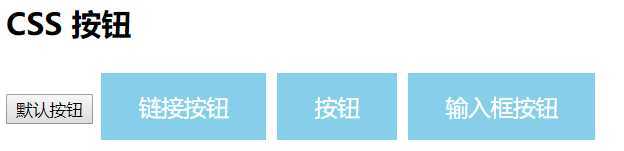
看,这就是两者之间的区别,接下来详细的介绍每一个样式添加后的样子。
注:cursor: pointer:光标呈现为指示链接的指针(一只手)。
㈡按钮颜色
使用 background-color 属性来设置按钮颜色:
<!DOCTYPE html>
<html>
<head>
<meta charset="utf-8">
<title>样色样式</title>
<style>
.button {
background-color: green;
border: none;
color: white;
padding: 15px 32px;
text-align: center;
text-decoration: none;
display: inline-block;
font-size: 16px;
margin: 4px 2px;
cursor: pointer;
}
.button2 {background-color: blue;} /* Blue */
.button3 {background-color: red;} /* Red */
.button4 {background-color: #e7e7e7; color: black;} /* Gray */
.button5 {background-color: black;}
</style>
</head>
<body>
<h2>按钮颜色</h2>
<p>我们可以使用 background-color 属性来设置按钮颜色:</p>
<button class="button">Green</button>
<button class="button button2">Blue</button>
<button class="button button3">Red</button>
<button class="button button4">Gray</button>
<button class="button button5">Black</button>
</body>
</html>
效果图:
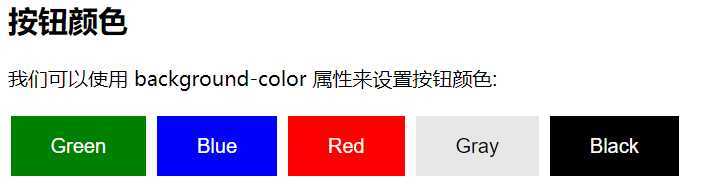
㈢按钮大小
可以使用 font-size 属性来设置按钮大小:
<!DOCTYPE html>
<html>
<head>
<meta charset="utf-8">
<title>大小样式)</title>
<style>
.button {
background-color: deeppink;
border: none;
color: white;
padding: 15px 32px;
text-align: center;
text-decoration: none;
display: inline-block;
font-size: 16px;
margin: 4px 2px;
cursor: pointer;
}
.button1 {font-size: 10px;}
.button2 {font-size: 12px;}
.button3 {font-size: 16px;}
.button4 {font-size: 20px;}
.button5 {font-size: 24px;}
</style>
</head>
<body>
<h2>按钮大小</h2>
<p>我们可以使用 font-size 属性来设置按钮大小:</p>
<button class="button button1">10px</button>
<button class="button button2">12px</button>
<button class="button button3">16px</button>
<button class="button button4">20px</button>
<button class="button button5">24px</button>
</body>
</html>
效果图:
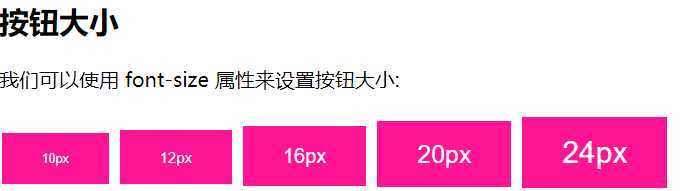
㈣圆角按钮
可以使用 border-radius 属性来设置圆角按钮:
<!DOCTYPE html>
<html>
<head>
<meta charset="utf-8">
<title>圆角样式</title>
<style>
.button {
background-color: #FF3333;
border: none;
color: white;
padding: 15px 32px;
text-align: center;
text-decoration: none;
display: inline-block;
font-size: 16px;
margin: 4px 2px;
cursor: pointer;
}
.button1 {border-radius: 4px;}
.button2 {border-radius: 8px;}
.button3 {border-radius: 12px;}
.button4 {border-radius: 16px;}
.button5 {border-radius: 50%;}
</style>
</head>
<body>
<h2>圆角按钮</h2>
<p>我们可以使用 border-radius 属性来设置圆角按钮:</p>
<button class="button button1">4px</button>
<button class="button button2">8px</button>
<button class="button button3">12px</button>
<button class="button button4">16px</button>
<button class="button button5">50%</button>
</body>
</html>
效果图:
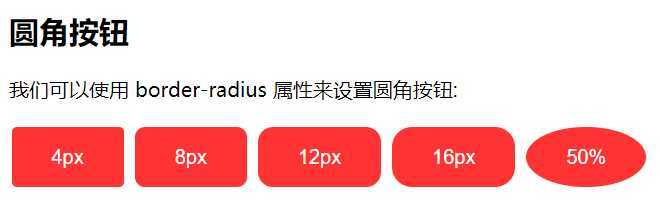
㈤按钮边框颜色
可以使用 border 属性设置按钮边框颜色:
<!DOCTYPE html>
<html>
<head>
<meta charset="utf-8">
<title>按钮边框样式</title>
<style>
.button {
background-color: green;
border: none;
color: white;
padding: 15px 32px;
text-align: center;
text-decoration: none;
display: inline-block;
font-size: 16px;
margin: 4px 2px;
cursor: pointer;
}
.button1 {
background-color: white;
color: black;
border: 2px solid #4CAF50;
}
.button2 {
background-color: white;
color: black;
border: 2px solid #008CBA;
}
.button3 {
background-color: white;
color: black;
border: 2px solid #f44336;
}
.button4 {
background-color: white;
color: black;
border: 2px solid #e7e7e7;
}
.button5 {
background-color: white;
color: black;
border: 2px solid #555555;
}
</style>
</head>
<body>
<h2>按钮边框颜色</h2>
<p>我们可以使用 border 属性设置按钮边框颜色:</p>
<button class="button button1">Green</button>
<button class="button button2">Blue</button>
<button class="button button3">Red</button>
<button class="button button4">Gray</button>
<button class="button button5">Black</button>
</body>
</html>
效果图:
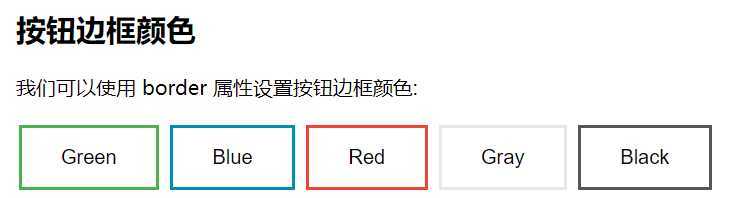
㈥鼠标悬停按钮
可以使用 :hover 选择器来修改鼠标悬停在按钮上的样式。
使用 transition-duration 属性来设置 "hover" 效果的速度
<!DOCTYPE html>
<html>
<head>
<meta charset="utf-8">
<title>悬停按钮样式</title>
<style>
.button {
background-color: #FF9933;
border: none;
color: white;
padding: 16px 32px;
text-align: center;
text-decoration: none;
display: inline-block;
font-size: 16px;
margin: 4px 2px;
-webkit-transition-duration: 0.5s; /* Safari */
transition-duration: 0.5s;
cursor: pointer;
}
.button1 {
background-color: white;
color: black;
border: 2px solid #FF9933;
}
.button1:hover {
background-color:#FF9933;
color: white;
}
.button2 {
background-color: white;
color: black;
border: 2px solid #008CBA;
}
.button2:hover {
background-color: #008CBA;
color: white;
}
.button3 {
background-color: white;
color: black;
border: 2px solid #f44336;
}
.button3:hover {
background-color: #f44336;
color: white;
}
.button4 {
background-color: white;
color: black;
border: 2px solid #e7e7e7;
}
.button4:hover {background-color: #e7e7e7;}
.button5 {
background-color: white;
color: black;
border: 2px solid #555555;
}
.button5:hover {
background-color: #555555;
color: white;
}
</style>
</head>
<body>
<h2>鼠标悬停按钮</h2>
<p>我们可以使用 :hover 选择器来修改鼠标悬停在按钮上的样式。</p>
<p><strong>提示:</strong> 我们可以使用 <code>transition-duration</code> 属性来设置 "hover" 效果的速度:</p>
<button class="button button1">orange</button>
<button class="button button2">Blue</button>
<button class="button button3">Red</button>
<button class="button button4">Gray</button>
<button class="button button5">Black</button>
</body>
</html>
效果图:
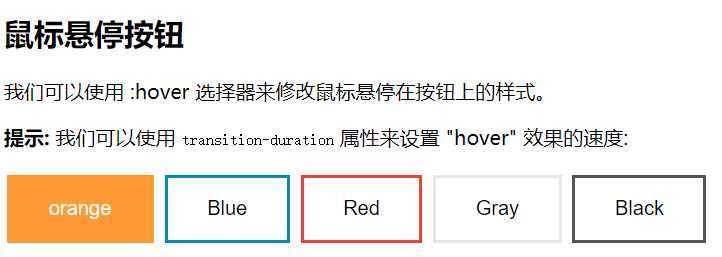
㈦按钮阴影
可以使用 box-shadow 属性来为按钮添加阴影:
<!DOCTYPE html>
<html>
<head>
<meta charset="utf-8">
<title>阴影样式</title>
<style>
.button {
background-color: #FF33CC; /* Green */
border: none;
color: white;
padding: 15px 32px;
text-align: center;
text-decoration: none;
display: inline-block;
font-size: 16px;
margin: 4px 2px;
cursor: pointer;
-webkit-transition-duration: 0.55s; /* Safari */
transition-duration: 0.5s;
}
.button1 {
box-shadow: 0 8px 16px 0 rgba(0,0,0,0.2), 0 6px 20px 0 rgba(0,0,0,0.19);
}
.button2:hover {
box-shadow: 0 12px 16px 0 rgba(0,0,0,0.3),0 17px 50px 0 rgba(0,0,0,0.19);
}
</style>
</head>
<body>
<h2>按钮阴影</h2>
<p>我们可以使用 box-shadow 属性来为按钮添加阴影:</p>
<button class="button button1">阴影按钮</button>
<button class="button button2">鼠标悬停后出现阴影</button>
</body>
</html>
效果图:
鼠标没有悬停时的样子:
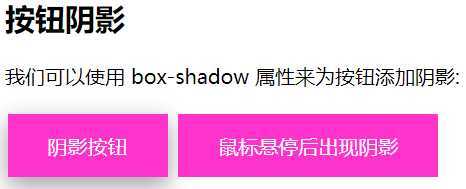
鼠标悬停后的样子:
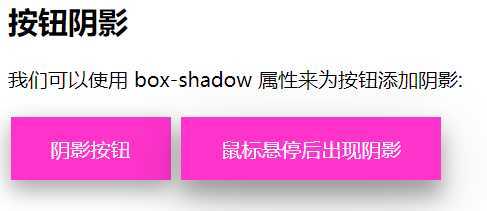
㈧禁用按钮
可以使用 opacity 属性为按钮添加透明度 (看起来类似 "disabled" 属性效果)。
可以添加 cursor 属性并设置为 "not-allowed" 来设置一个禁用的图片:
<!DOCTYPE html>
<html>
<head>
<meta charset="utf-8">
<title>禁用样式</title>
<style>
.button {
background-color: #FFCC33; /* Green */
border: none;
color: white;
padding: 15px 32px;
text-align: center;
text-decoration: none;
display: inline-block;
font-size: 16px;
margin: 4px 2px;
cursor: pointer;
}
.disabled {
opacity: 0.7;
cursor: not-allowed;
}
</style>
</head>
<body>
<h2>禁用按钮</h2>
<p>我们可以使用 opacity 属性为按钮添加透明度 (看起来类似 "disabled" 属性效果)。</p>
<button class="button">正常按钮</button>
<button class="button disabled">禁用按钮</button>
</body>
</html>
效果图:
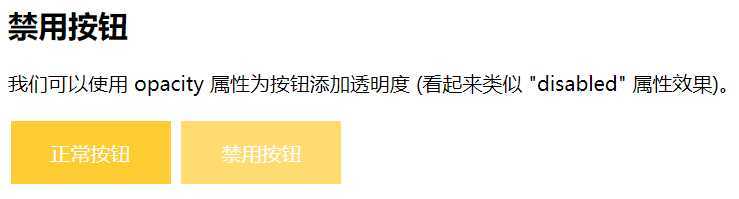
㈨按钮宽度
默认情况下,按钮的大小有按钮上的文本内容决定( 根据文本内容匹配长度 )。 我们可以使用 width 属性来设置按钮的宽度:
如果要设置固定宽度可以使用像素 (px) 为单位,如果要设置响应式的按钮可以设置为百分比。
<!DOCTYPE html>
<html>
<head>
<meta charset="utf-8">
<title>宽度样式</title>
<style>
.button {
background-color: #993366;
border: none;
color: white;
padding: 15px 32px;
text-align: center;
text-decoration: none;
display: inline-block;
font-size: 16px;
margin: 4px 2px;
cursor: pointer;
}
.button1 {width: 250px;}
.button2 {width: 50%;}
.button3 {
padding-left: 0;
padding-right: 0;
width: 100%;
}
</style>
</head>
<body>
<h2>按钮宽度</h2>
<p>默认情况下,按钮的大小有按钮上的文本内容决定( 根据文本内容匹配长度 )。 我们可以使用 width 属性来设置按钮的宽度:</p>
<p><strong>提示:</strong> 如果要设置固定宽度可以使用像素 (px) 为单位,如果要设置响应式的按钮可以设置为百分比。</p>
<button class="button button1">250px</button><br>
<button class="button button2">50%</button><br>
<button class="button button3">100%</button>
</body>
</html>
效果图:
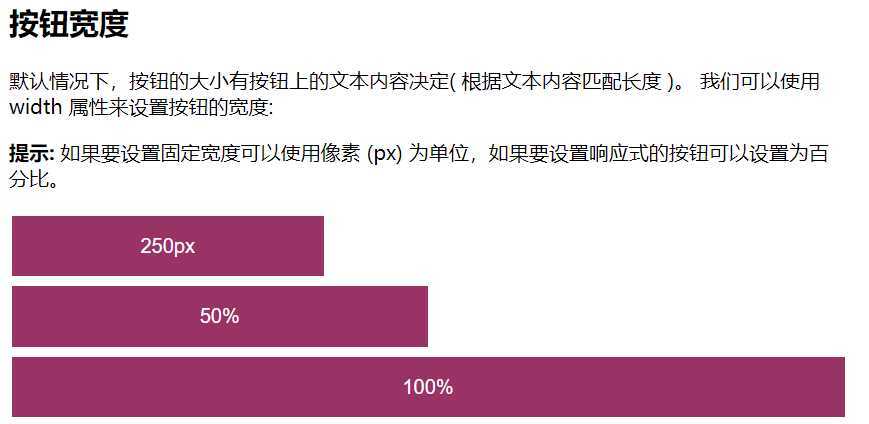
㈩按钮组
移除外边距并添加 float:left 来设置按钮组:
<!DOCTYPE html>
<html>
<head>
<meta charset="utf-8">
<title>按钮组</title>
<style>
.button {
background-color: #33CCCC; /* Green */
border: none;
color: white;
padding: 15px 32px;
text-align: center;
text-decoration: none;
display: inline-block;
border-radius: 8px;
font-size: 16px;
cursor: pointer;
float: left;
}
.button:hover {
background-color: #3399CC;
}
</style>
</head>
<body>
<h2>按钮组</h2>
<p>移除外边距并添加 float:left 来设置按钮组:</p>
<button class="button">Button</button>
<button class="button">Button</button>
<button class="button">Button</button>
<button class="button">Button</button>
<p style="clear:both"><br>记住要清除浮动,否则下一个 p 元素的按钮也会显示在同一行。</p>
</body>
</html>
效果图:
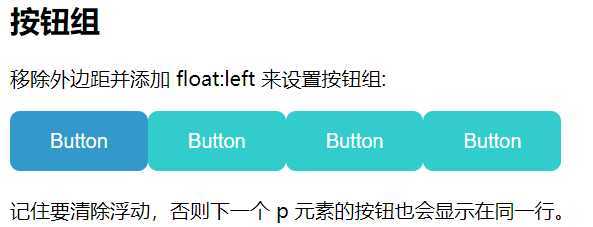
(十一)带边框按钮组
可以使用 border 属性设置按钮边框颜色:
<!DOCTYPE html>
<html>
<head>
<meta charset="utf-8">
<title>按钮边框颜色样式</title>
<style>
.button {
background-color: #4CAF50;
border: none;
color: white;
padding: 15px 32px;
text-align: center;
text-decoration: none;
display: inline-block;
font-size: 16px;
margin: 4px 2px;
cursor: pointer;
}
.button1 {
background-color: white;
color: black;
border: 2px solid #4CAF50;
}
.button2 {
background-color: white;
color: black;
border: 2px solid #008CBA;
}
.button3 {
background-color: white;
color: black;
border: 2px solid #f44336;
}
.button4 {
background-color: white;
color: black;
border: 2px solid #e7e7e7;
}
.button5 {
background-color: white;
color: black;
border: 2px solid #555555;
}
</style>
</head>
<body>
<h2>按钮边框颜色</h2>
<p>我们可以使用 border 属性设置按钮边框颜色:</p>
<button class="button button1">Green</button>
<button class="button button2">Blue</button>
<button class="button button3">Red</button>
<button class="button button4">Gray</button>
<button class="button button5">Black</button>
</body>
</html>
效果图:
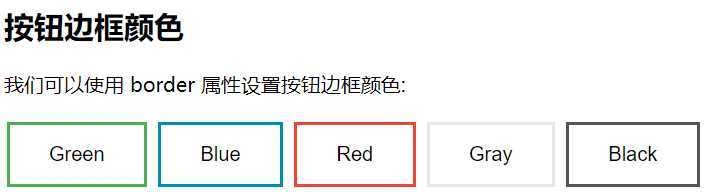
(十二)按钮动画
示例1:鼠标移动到按钮上后添加箭头标记:
<!DOCTYPE html>
<html>
<head>
<meta charset="utf-8">
<title>箭头动画效果</title>
<style>
.button {
display: inline-block;
border-radius:8px;
background-color: #33FFFF;
border: none;
color: #FFFFFF;
text-align: center;
font-size: 28px;
padding: 20px;
width: 200px;
transition: all 0.5s;
cursor: pointer;
margin: 5px;
}
.button span {
cursor: pointer;
display: inline-block;
position: relative;
transition: 0.5s;
}
.button span:after {
content: ‘→‘;
position: absolute;
opacity: 0;
top: 0;
right: -20px;
transition: 0.5s;
}
.button:hover span {
padding-right: 25px;
}
.button:hover span:after {
opacity: 1;
right: 0;
}
</style>
</head>
<body>
<h2>按钮动画</h2>
<button class="button" style="vertical-align:middle"><span>Hover </span></button>
</body>
</html>
效果图:
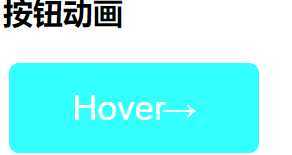
示例2:点击时添加 "波纹" 效果:
<!DOCTYPE html>
<html>
<head>
<meta charset="utf-8">
<title>波纹动画</title>
<style>
.button {
position: relative;
background-color: #4CAF50;
border: none;
font-size: 28px;
color: #FFFFFF;
padding: 20px;
width: 200px;
text-align: center;
-webkit-transition-duration: 0.4s; /* Safari */
transition-duration: 0.4s;
text-decoration: none;
overflow: hidden;
cursor: pointer;
}
.button:after {
content: "";
background: #90EE90;
display: block;
position: absolute;
padding-top: 300%;
padding-left: 350%;
margin-left: -20px!important;
margin-top: -120%;
opacity: 0;
transition: all 0.8s
}
.button:active:after {
padding: 0;
margin: 0;
opacity: 1;
transition: 0s
}
</style>
</head>
<body>
<h2>按钮动画 - 波纹效果</h2>
<button class="button">Click Me</button>
</body>
</html>
效果图:
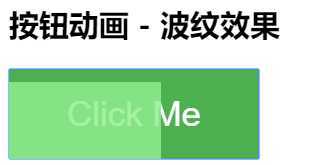
示例3:点击时添加 "压下" 效果:
<!DOCTYPE html>
<html>
<head>
<meta charset="utf-8">
<title>按压样式</title>
<style>
.button {
display: inline-block;
padding: 15px 25px;
font-size: 24px;
cursor: pointer;
text-align: center;
text-decoration: none;
outline: none;
color: #fff;
background-color: #CC00CC;
border: none;
border-radius: 15px;
box-shadow: 0 9px #999;
}
.button:hover {background-color: #CC0099;}
.button:active {
background-color: #CC0099;
box-shadow: 0 5px #666;
transform: translateY(4px);
}
</style>
</head>
<body>
<h2>按钮动画 - "按压效果"</h2>
<button class="button">Click Me</button>
</body>
</html>
效果图:
按压前:
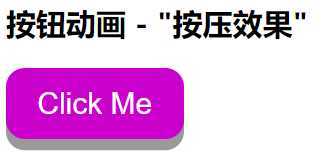
按压后:
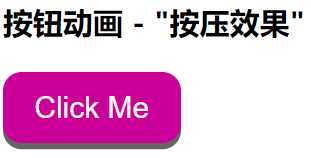
参考:https://www.runoob.com/css3/css3-buttons.html
