Linux中的nc测试端口是否开放
nc测试端口是否开放
在Linux中有一个级强大的网络工具netcat,在默认情况下面都是没有安装的,现在介绍一下安装过程
其实安装很简单
一、安装使用
1、只需输入命令yum安装:
[root@SZB-L0032015 ~]# yum install -y nc
[root@SZB-L0032015 ~]# yum install -y nc Loaded plugins: fastestmirror, refresh-packagekit, security Setting up Install Process Determining fastest mirrors CentOS.6.base.x86_64 | 4.1 kB 00:00 CentOS.6.extras.x86_64 | 2.9 kB 00:00 CentOS.6.extras.x86_64/primary_db | 92 kB 00:00 CentOS.6.updates.x86_64 | 2.9 kB 00:00 CentOS.6.updates.x86_64/primary_db | 28 kB 00:00 Resolving Dependencies --> Running transaction check ---> Package nc.x86_64 0:1.84-24.el6 will be installed --> Finished Dependency Resolution Dependencies Resolved ============================================================================================================================================================================================================================================= Package Arch Version Repository Size ============================================================================================================================================================================================================================================= Installing: nc x86_64 1.84-24.el6 CentOS.6.base.x86_64 57 k Transaction Summary ============================================================================================================================================================================================================================================= Install 1 Package(s) Total download size: 57 k Installed size: 109 k Downloading Packages: nc-1.84-24.el6.x86_64.rpm | 57 kB 00:00 Running rpm_check_debug Running Transaction Test Transaction Test Succeeded Running Transaction Warning: RPMDB altered outside of yum. Installing : nc-1.84-24.el6.x86_64 1/1 Verifying : nc-1.84-24.el6.x86_64 1/1 Installed: nc.x86_64 0:1.84-24.el6 Complete!
2、测试使用:
在终端上输入nc -lk 9999
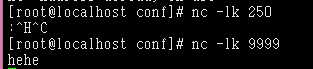
在另一个终端上输入telnet ip 9999
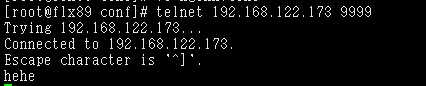
在此终端上输入的东西,在另外一个终端上可以看到,说明端口已通。
二、nc命令详解
-g<网关>:设置路由器跃程通信网关,最多设置8个; -G<指向器数目>:设置来源路由指向器,其数值为4的倍数; -h:在线帮助; -i<延迟秒数>:设置时间间隔,以便传送信息及扫描通信端口; -l:使用监听模式,监控传入的资料; -n:直接使用ip地址,而不通过域名服务器; -o<输出文件>:指定文件名称,把往来传输的数据以16进制字码倾倒成该文件保存; -p<通信端口>:设置本地主机使用的通信端口; -r:指定源端口和目的端口都进行随机的选择; -s<来源位址>:设置本地主机送出数据包的IP地址; -u:使用UDP传输协议; -v:显示指令执行过程; -w<超时秒数>:设置等待连线的时间; -z:使用0输入/输出模式,只在扫描通信端口时使用。
NetCat,在网络工具中有“瑞士军刀”美誉,其有Windows和Linux的版本。因为它短小精悍(1.84版本也不过25k,旧版本或缩减版甚至更小)、功能实用,被设计为一个简单、可靠的网络工具,可通过TCP或UDP协议传输读写数据。同时,它还是一个网络应用Debug分析器,因为它可以根据需要创建各种不同类型的网络连接。
版本 通常的Linux发行版中都带有NetCat(简称nc),甚至在拯救模式光盘中也由busybox提供了简版的nc工具。但不同的版本,其参数的使用略有差异。 NetCat 官方地址:http://netcat.sourceforge.net/
引用[root@hatest1 ~]# cat /etc/asianux-release Asianux release 2.0 (Trinity SP2) [root@hatest1 ~]# cat /etc/redflag-release Red Flag DC Server release 5.0 (Trinity SP2) [root@hatest1 ~]# type -a nc nc is /usr/bin/nc [root@hatest1 ~]# rpm -q nc nc-1.10-22
建议在使用前,先用man nc看看帮助。这里以红旗DC Server 5.0上的1.10版本进行简单说明。 假设两服务器信息:
引用server1: 192.168.228.221 server2: 192.168.228.222
三、常见使用 1、远程拷贝文件 从server1拷贝文件到server2上。需要先在server2上,用nc激活监听,server2上运行:
引用[root@hatest2 tmp]# nc -lp 1234 > install.log
server1上运行:
引用[root@hatest1 ~]# ll install.log -rw-r--r-- 1 root root 39693 12月 20 2007 install.log [root@hatest1 ~]# nc -w 1 192.168.228.222 1234 < install.log
2、克隆硬盘或分区 操作与上面的拷贝是雷同的,只需要由dd获得硬盘或分区的数据,然后传输即可。 克隆硬盘或分区的操作,不应在已经mount的的系统上进行。所以,需要使用安装光盘引导后,进入拯救模式(或使用Knoppix工具光盘)启动系统后,在server2上进行类似的监听动作:
# nc -l -p 1234 | dd of=/dev/sda
server1上执行传输,即可完成从server1克隆sda硬盘到server2的任务:
# dd if=/dev/sda | nc 192.168.228.222 1234
※ 完成上述工作的前提,是需要落实光盘的拯救模式支持服务器上的网卡,并正确配置IP。
3、端口扫描 可以执行:
引用# nc -v -w 1 192.168.228.222 -z 1-1000 hatest2 [192.168.228.222] 22 (ssh) open
4、保存Web页面
# while true; do nc -l -p 80 -q 1 < somepage.html; done
5、模拟HTTP Headers
引用[root@hatest1 ~]# nc www.linuxfly.org 80 GET / HTTP/1.1 Host: ispconfig.org Referrer: mypage.com User-Agent: my-browser
HTTP/1.1 200 OK Date: Tue, 16 Dec 2008 07:23:24 GMT Server: Apache/2.2.6 (Unix) DAV/2 mod_mono/1.2.1 mod_python/3.2.8 Python/2.4.3 mod_perl/2.0.2 Perl/v5.8.8 Set-Cookie: PHPSESSID=bbadorbvie1gn037iih6lrdg50; path=/ Expires: 0 Cache-Control: no-store, no-cache, must-revalidate, post-check=0, pre-check=0 Pragma: no-cache Cache-Control: private, post-check=0, pre-check=0, max-age=0 Set-Cookie: oWn_sid=xRutAY; expires=Tue, 23-Dec-2008 07:23:24 GMT; path=/ Vary: Accept-Encoding Transfer-Encoding: chunked Content-Type: text/html [......]
在nc命令后,输入红色部分的内容,然后按两次回车,即可从对方获得HTTP Headers内容。
6、聊天 nc还可以作为简单的字符下聊天工具使用,同样的,server2上需要启动监听:
[root@hatest2 tmp]# nc -lp 1234
server1上传输:
[root@hatest1 ~]# nc 192.168.228.222 1234
这样,双方就可以相互交流了。使用Ctrl+D正常退出。
7、传输目录 从server1拷贝nginx-0.6.34目录内容到server2上。需要先在server2上,用nc激活监听,server2上运行:
引用[root@hatest2 tmp]# nc -l 1234 |tar xzvf -
server1上运行:
引用[root@hatest1 ~]# ll -d nginx-0.6.34 drwxr-xr-x 8 1000 1000 4096 12-23 17:25 nginx-0.6.34 [root@hatest1 ~]# tar czvf - nginx-0.6.34|nc 192.168.228.222 1234
8、参数简介 这仅是一个1.10版本的简单说明,详细的参数使用还是需要看man:
引用想要连接到某处: nc [-options] hostname port[s] [ports] ... 绑定端口等待连接: nc -l -p port [-options] [hostname] [port] 参数: -g gateway source-routing hop point[s], up to 8 -G num source-routing pointer: 4, 8, 12, ... -h 帮助信息 -i secs 延时的间隔 -l 监听模式,用于入站连接 -n 指定数字的IP地址,不能用hostname -o file 记录16进制的传输 -p port 本地端口号 -r 任意指定本地及远程端口 -s addr 本地源地址 -u UDP模式 -v 详细输出——用两个-v可得到更详细的内容 -w secs timeout的时间
-z 将输入输出关掉——用于扫描时,其中端口号可以指定一个或者用lo-hi式的指定范围。
9、1.84版本参数简介
1. nc [-46DdhklnrStUuvzC] [-i interval] [-p source_port] 2. [-s source_ip_address] [-T ToS] [-w timeout] [-X proxy_protocol] [-x 3. proxy_address[:port]] [hostname] [port[s]] 1. -4 强制使用ipv4 2. -6 强制使用ipv6 3. -D 允许socket通信返回debug信息 4. -d 不允许从标准输入中读取 5. -h 显示nc帮助文档 6. -i interval 7. 指定每行之间内容延时发送和接受,也可以使多个端口之间的连接延时 8. -k 当一个连接结束时,强制nc监听另一个连接。必须和-l一起使用 9. -l 用于监听传入的数据链接,不能与-p -z -s一起使用。-w 参数的超时也会被忽略 10. -n 不执行任何地址,主机名,端口或DNS查询 11. -p 指定nc使用的源端口,受权限限制且不能余-l一起使用 12. -r 指定nc使用的源端口和目的端口,不能使用系统原来就指定的那些端口 1 3. -S 允许在RFC 2385的TCP MD5签名选项 14. -s source_ip_address 15. 指定用于发包的接口的IP地址,不能和-l一起使用 16. -T ToS 17. 指定链接的IP服务类型(TOS) 18. -C 自动换行 19. -t 使nc能够与telnet交互 20. -U 使用UNIX域socket 21. -u 使用udp代替默认的tcp选项 22. -v 输出详细报告 23. -w timeout 24. 一个链接一段时间无操作,则自动断开,默认无超时 25. -X proxy_version 26. 指定nc使用代理时所采用的协议,可选的有socksv4,socks5以及https。默认socks5 27. -x proxy_address[:port] 28. 指定nc使用的代理地址和端口。默认设置:1080(SOCKS),3128(HTTPS) 29. -z 只监听不发送任何包
四、版本差异 不用系统上提供的nc版本会有说不同,其提供的参数使用方法也略有差异。 例如,红旗Asianux 3.0 SP1拯救光盘上的版本是供使用的参数仅有一部分:
引用# nc -h BusyBox v1.2.0 (2008.04.14-01:35+0000) multi-call binary
Usage: nc [OPTIONS] [IP] [port]
Netcat opens a pipe to IP:port
Options: -l listen mode, for inbound connects -p PORT local port number -i SECS delay interval for lines sent -e PROG program to exec after connect (dangerous!) -w SECS timeout for connects and final net reads
而在Asianux 3.0 SP1系统中提供的nc版本则是1.84的,按上面的参数用法写会执行不了:
引用[root@ftpserver ~]# rpm -q nc nc-1.84-10 [root@ftpserver ~]# nc -lp 1234 usage: nc [-46DdhklnrStUuvzC] [-i interval] [-p source_port] [-s source_ip_address] [-T ToS] [-w timeout] [-X proxy_version] [-x proxy_address[:port]] [hostname] [port[s]]
讲查看man文档,可见在这个版本中,-l是不能与-s、-p、-z一起使用的,-w参数也会被忽略,所以,正确的用法是:
[root@ftpserver tmp]# nc -l 1234
ps:推荐详细链接:http://man.linuxde.net/nc_netcat
