div+css实现导航示意箭头
时间:2014-05-08 12:46:11
收藏:0
阅读:619
Div的宽高为100
1 <!DOCTYPE html> 2 <html xmlns="http://www.w3.org/1999/xhtml"> 3 <head> 4 <meta http-equiv="Content-Type" content="text/html; charset=utf-8" /> 5 <title></title> 6 <style type="text/css"> 7 div 8 { 9 border-color: green blue red black; 10 border-style: solid; 11 border-width: 16px; 12 height: 100px; 13 width: 100px; 14 } 15 </style> 16 </head> 17 <body> 18 <div></div> 19 </body> 20 </html>
显示效果:
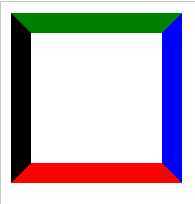
将宽高均设置为0
1 <!DOCTYPE html> 2 <html xmlns="http://www.w3.org/1999/xhtml"> 3 <head> 4 <meta http-equiv="Content-Type" content="text/html; charset=utf-8" /> 5 <title></title> 6 <style type="text/css"> 7 div 8 { 9 border-color: green blue red black; 10 border-style: solid; 11 border-width: 80px; 12 height: 0px; 13 width: 0px; 14 } 15 </style> 16 </head> 17 <body> 18 <div></div> 19 </body> 20 </html>
显示效果:

只显示下面的▲
半透明示意
1 <!DOCTYPE html> 2 <html xmlns="http://www.w3.org/1999/xhtml"> 3 <head> 4 <meta http-equiv="Content-Type" content="text/html; charset=utf-8" /> 5 <title></title> 6 <style type="text/css"> 7 div 8 { 9 border-color: rgba(0,100,100,0.1) rgba(20,20,20,0.1) red; 10 border-style: solid; 11 border-width: 80px; 12 height: 0px; 13 width: 0px; 14 } 15 </style> 16 </head> 17 <body> 18 <div></div> 19 </body> 20 </html>
显示效果:
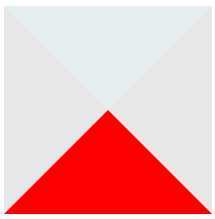
设置为全透明
1 <!DOCTYPE html> 2 <html xmlns="http://www.w3.org/1999/xhtml"> 3 <head> 4 <meta http-equiv="Content-Type" content="text/html; charset=utf-8" /> 5 <title></title> 6 <style type="text/css"> 7 div 8 { 9 border-color: rgba(0,0,0,0) rgba(0,0,0,0) red; 10 border-style: solid; 11 border-width: 80px; 12 height: 0px; 13 width: 0px; 14 } 15 </style> 16 </head> 17 <body> 18 <div></div> 19 </body> 20 </html>
显示效果:
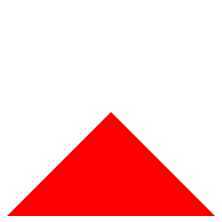
通过2个▲的重叠实现导航示意符号Λ
1 <!DOCTYPE html> 2 <html xmlns="http://www.w3.org/1999/xhtml"> 3 <head> 4 <meta http-equiv="Content-Type" content="text/html; charset=utf-8" /> 5 <title></title> 6 <style type="text/css"> 7 div.one 8 { 9 border-color: rgba(0,0,0,0) rgba(0,0,0,0) red;/*这里为导航符号颜色*/ 10 border-style: solid; 11 border-width: 80px; 12 height: 0px; 13 width: 0px; 14 position:absolute; 15 } 16 div.two 17 { 18 border-color: rgba(0,0,0,0) rgba(0,0,0,0) white;/*这里为背景色*/ 19 border-style: solid; 20 border-width: 80px; 21 height: 0px; 22 width: 0px; 23 position:absolute; 24 margin-top:4px;/*需要一个偏移量*/ 25 } 26 </style> 27 </head> 28 <body> 29 <div class="one"></div> 30 <div class="two"></div> 31 </body> 32 </html>
显示效果:
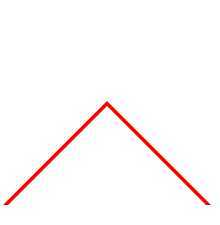
与下方的DIV组合
1 <!DOCTYPE html> 2 <html xmlns="http://www.w3.org/1999/xhtml"> 3 <head> 4 <meta http-equiv="Content-Type" content="text/html; charset=utf-8" /> 5 <title></title> 6 <style type="text/css"> 7 div.one 8 { 9 border-color: rgba(0,0,0,0) rgba(0,0,0,0) red; 10 border-style: solid; 11 border-width: 80px; 12 height: 0px; 13 width: 0px; 14 position:absolute; 15 } 16 div.two 17 { 18 border-color: rgba(0,0,0,0) rgba(0,0,0,0) black;/*black不是背景色,便于观察*/ 19 border-style: solid; 20 border-width: 80px; 21 height: 0px; 22 width: 0px; 23 position:absolute; 24 margin-top:2px; 25 z-index:1; 26 } 27 div.three{ 28 position:absolute; 29 width:400px; 30 height:100px; 31 border:2px solid red;/*需要设置边界宽度*/ 32 margin-top:158px 33 } 34 </style> 35 </head> 36 <body> 37 38 <div class="one"></div> 39 <div class="two"></div> 40 <div class="three"></div> 41 42 </body> 43 </html>
便于观察的黑色背景:
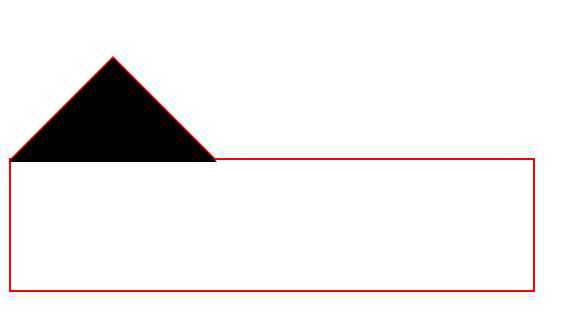
改为背景色"白色"后显示效果:
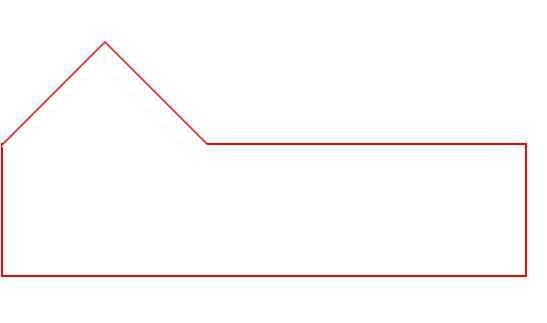
完整的小例子
1 <!DOCTYPE html> 2 <html xmlns="http://www.w3.org/1999/xhtml"> 3 <head> 4 <meta http-equiv="Content-Type" content="text/html; charset=utf-8" /> 5 <title></title> 6 <style> 7 * 8 { 9 margin: 0px; 10 padding: 0px; 11 } 12 13 #show 14 { 15 margin: 10px auto; 16 position: absolute; 17 top: 50px; 18 left: 50px; 19 text-align: center; 20 } 21 22 #some 23 { 24 width: 200px; 25 margin-left: 100px; 26 text-align: center; 27 position: absolute; 28 background-color: rgba(255, 0, 0,0.6); 29 border-radius: 5px; 30 } 31 32 #info 33 { 34 width: 400px; 35 height: 300px; 36 position: absolute; 37 } 38 39 #outarrow 40 { 41 border-color: transparent transparent #efefef; 42 border-style: solid; 43 border-width: 16px; 44 height: 0; 45 width: 0; 46 position: absolute; 47 top: 0px; 48 left: 184px; 49 } 50 51 #innerarrow 52 { 53 border-color: transparent transparent white; 54 border-style: solid; 55 border-width: 16px; 56 height: 0; 57 width: 0; 58 position: absolute; 59 top: 0px; 60 left: 184px; 61 margin-top: 6px; 62 } 63 64 #content 65 { 66 border: 4px solid; 67 border-radius: 4px; 68 border-color: #efefef; 69 width: 400px; 70 margin: 32px auto 0px; 71 -moz-box-sizing: border-box; 72 -webkit-box-sizing: border-box; 73 box-sizing: border-box; 74 } 75 76 #content p 77 { 78 text-align: left; 79 text-indent: 20px; 80 } 81 </style> 82 83 </head> 84 <body> 85 <div id="show"> 86 <div id="some">下面就是箭头效果</div> 87 <div id="info"> 88 <div id="outarrow"></div> 89 <div id="innerarrow"></div> 90 <div id="content"> 91 <h1>使用边界产生箭头</h1> 92 <p>要点1:设置盒子的宽高均为0,只设置边界宽度</p> 93 <p>要点2:可以通过border-style改变效果</p> 94 </div> 95 </div> 96 </div> 97 </body> 98 </html>
显示效果:

改变border-style 有趣的效果
1 <!DOCTYPE html> 2 <html xmlns="http://www.w3.org/1999/xhtml"> 3 <head> 4 <meta http-equiv="Content-Type" content="text/html; charset=utf-8" /> 5 <title></title> 6 <style type="text/css"> 7 div 8 { 9 border-color: green blue red black; 10 border-style: dotted;/*除了solid,可以试试dotted,dashed;grooved等*/ 11 border-width: 80px; 12 height: 0px; 13 width: 0px; 14 } 15 </style> 16 </head> 17 <body> 18 <div></div> 19 </body> 20 </html>
|
dotted |
dashed | groove |
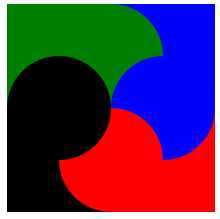 |
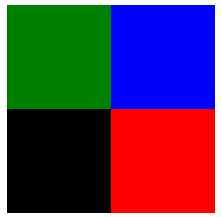 |
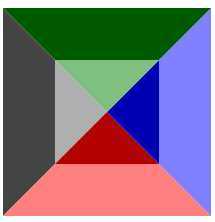 |
|
outset |
inset | ridge |
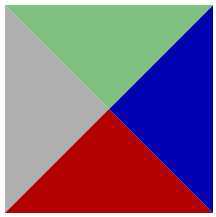 |
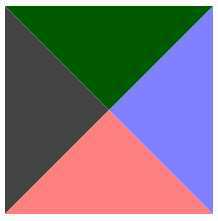 |
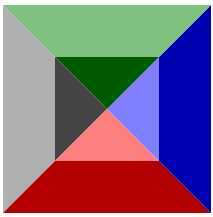 |
评论(0)

